Network
Opengate LAN
The Computer and Network Center provides a LAN service called Opengate, which allows faculty, staff, and students to connect their personally owned laptops and other devices to the campus network and access the internet.
Opengate is available via wireless LAN installed in classrooms and other designated areas across campus.
Using the Wireless LAN for Personal Devices
After connecting to the access point “ogwapXX” (where XX represents a number), which is available across all campuses (Honjo, Nabeshima, and Arita), users can access the internet by completing the web authentication and device registration for the personal device LAN.

Using "000saga-u" Access Point
To connect to "000saga-u", users must enter their user ID (for students, this is their student number) and password.
Once connected, users can access the internet without web authentication or device registration.
If you change your password, please delete the existing "000saga-u" settings on your device and reconnect using the updated credentials.
Web Authentication for LAN Access
To authenticate via the device LAN, launch a web browser (such as Edge, Firefox, Chrome, or Safari) and access the official Saga University website:
http://www.saga-u.ac.jp
This will redirect you to the Single Sign-On (SSO) authentication page, where you must enter your user ID (for students, this is your student number) and password to log in.
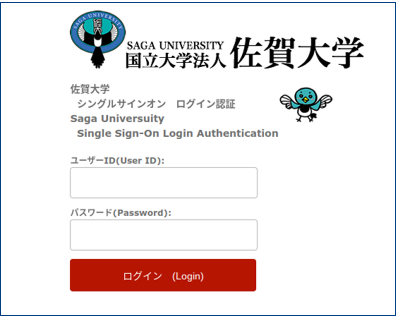
Device Registration for Opengate LAN
After web authentication, click on "Device Registration Page" to "Register Device".
By registering your device, you can use the Internet without authentication for one month.
Once registered, you will be able to access the internet without authentication for one month.
Please note that device registration must be renewed monthly.
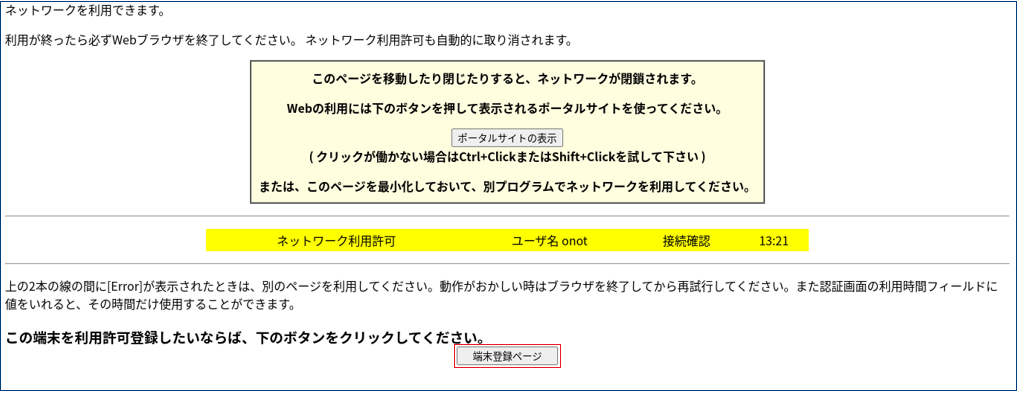
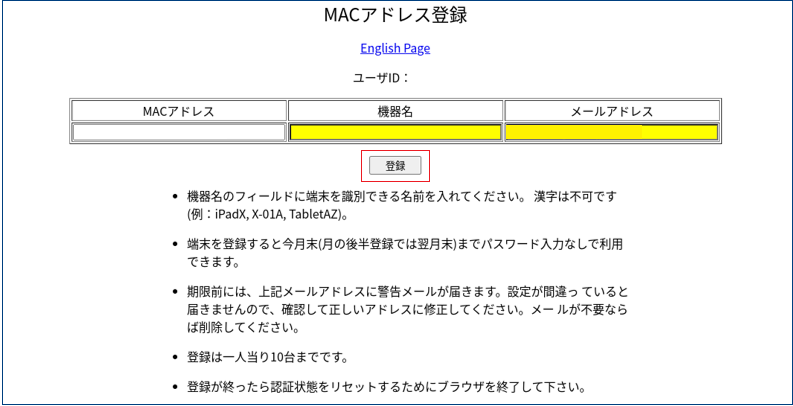
Please access the link provided in the email, confirm that the [Update] checkbox is selected, and then click the [Submit] button.
If You Cannot Connect via Opengate LAN
See help LAN Authentication System for Terminals (Japanese Only)
If you are unsure how to configure the network settings for the Device LAN, or if you are experiencing issues such as being unable to communicate even after connecting to the wireless LAN, please visit or contact the center’s service desk during office hours. (Weekdays 9:00–17:00)
Installing Wireless Access Points Independently
Installing multiple wireless access points in a confined area may cause radio interference, which can result in unstable communication between devices and access points.
If your department plans to install wireless access points independently, please make sure to coordinate with us in advance.