Services
Microsoft365 Portal Overview
Saga University operates two Microsoft 365 tenants: one for faculty members only (the “cc tenant”) and another shared by faculty and students (the “edu tenant”).
Microsoft365 Portal URL
https://portal.office.com
Sign-in ID
Faculty and Staff
- cc tenant:User ID@cc.saga-u.ac.jp
- edu tenant:User ID@edu.cc.saga-u.ac.jp
Student
- edu tenant:Student number@edu.cc.saga-u.ac.jp
Sign-in Method
The sign-in method uses multi-factor authentication (a password and a verification code).
Types of Multi-factor Authentication
- Authentication using a code sent via SMS to the registered phone
- Authentication by tapping a verification button on your registered phone
- Authenticate with Microsoft Authenticator app (free) on tablets, smartphones
For more information, see Microsoft 365 How to Set Up Multi-Factor Authentication.
Note: If your phone number changes due to a mobile phone replacement or any other reason, you will need to reset your multi-factor authentication (MFA). To complete this process, please bring your employee ID or student ID card to the Computer and Network Center office.
Key Web Apps in the Microsoft 365 Portal
- Outlook,Calendar, Contacts (Address Book)
- OneDrive
- Office《 Word、Excel、PowerPoint、OneNote 》
- SharePoint,Teams,Forms,Stream
- Power Automate,Visio,Whiteboaed
Guide to Stream (SharePoint)
Recommended video formats for Stream (as of October 2023)
container:MP4
Video:H.264/MPEG-4 AVC, 30fps
Audio:AAC (384Kbps or less)
Video formats that can be played in Microsoft 365
About Stream (SharePoint) Functionality
https://learn.microsoft.com/ja-jp/stream/streamnew/new-stream
Procedure for Creating Prohibited Download Link URL in Stream (SharePoint)
Stream (SharePoint) does not support video cropping.
To trim a video, use the Photos app on Windows 10 or 11, or QuickTime Player on macOS.
How to install Office on your desktop
The desktop version of Microsoft Office (for Windows and macOS), available to faculty, staff, and students for installation on personally owned devices, can be installed by clicking [Install Office] on the Microsoft 365 portal home screen.
You can install Office on up to five devices.
Sign in with your Saga University email to activate the software.
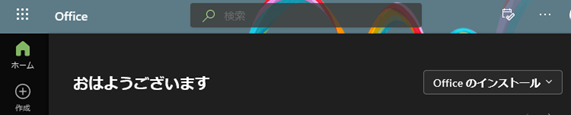
How to Change Your Display Name in Microsoft365
You can change your display name on the Microsoft 365 portal if you wish to update it to your full name or another preferred format.
How to Update Your Display Name in Microsoft 365
How to Disable Devices in the Microsoft 365 Portal
If you lose a device or stop using one that is registered with your Microsoft 365 account, please make sure to disable that device from the portal.
If you have more than five devices and need to remove one in order to register a new device, please contact the Computer and Network Center office for support.
MS365 Portal Device Disable Instructions
How to Check Your Microsoft 365 Portal Settings
To view your Microsoft 365 portal configuration details, go to the Account Manager and click View Account.
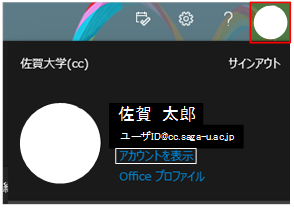
Types of Microsoft 365 Portal Configuration Information
- Security Information: Set up, update, or add multi-factor authentication.
- Password: You can't change your password here.
- Settings and privacy: Set your language, region, and other preferences.
- Devices: Manage the devices registered to your Microsoft365 account.
- Organizations: View the organizations you belong to.
- My sign-ins: View your sign-in history.
- Office Apps: Manage the devices where you're signed into Office.
- Subscription: See which licenses are assigned to you.
When using both cc and edu tenants
If you sign in to both the cc and edu tenants using the same browser, the session history may conflict, and information might not display properly.
To avoid this issue, use a private or incognito window that doesn't save browsing history when signing in to both tenants from the same browser.
Alternatively, use two different browsers to sign in separately to each tenant.
If the Microsoft 365 portal doesn't display properly
Try signing out of the Microsoft 365 portal.
Then, sign back in and check again.
Clear your browser’s cache and history.
How to delete browsing history
Edge
- Click the "…" (setting and more) icon in the top-right corner of the Edge window, then select Settings.
- In the left-hand menu, click Privacy, search, and services.
- Under Clear browsing data, click Choose what to clear.
- In the Time range dropdown, select All time.
- Check the items you want to delete (e.g., Browsing history, Cookies, Cached images and files)
- Click Clear now.
Firefox
- Select History, then click Clear Recent History.
- In the Clear Recent History dialog, set Time range to clear to Everything.
- Check all the items you want to delete (e.g., Browsing & Download History, Cookies, Cache).
- Click OK to clear the selected data.
Chrome
- Click the three-dot menu (⋮) in the top-right corner of the Chrome window, then select Settings.
- In the left-hand menu, click Privacy and security.
- Under Privacy and security, click Clear browsing data.
- In the Clear browsing data dialog, set the Time range to All time.
- Check the boxes for Browsing history, Cookies and other site data, and Cached images and files.
- Click Clear data.
Safari
- In the Safari menu at the top of the screen, click History, then select Clear History.
- In the Clear History dialog, choose all history from the Clear dropdown menu.
- Click Clear History to confirm.
How to install Microsoft Teams for desktop
- Open your browser and go to https://teams.microsoft.com/
- Sign in with your Microsoft 365 account.
- Click the “…” (More options) icon in the top-right corner of the Teams interface.
- Select Download the desktop app from the dropdown menu.
- Follow the on-screen instructions to download and install Microsoft Teams for Windows or macOS.
- Once installed, launch the app and sign in to start using Teams.
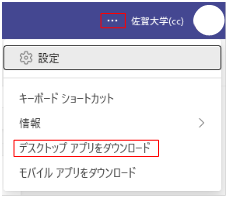
Using Microsoft apps on tablets and smartphones
- Free apps such as Microsoft Office, Teams, and OneDrive are available for tablets and smartphones.
- For iPad and iPhone, download and install the apps from the App Store.
- For Android devices, download and install the apps from Google Play.
- To activate the apps, sign in using your Saga University email address.
Video introduction to using Teams for online meetings
*All videos below are in Japanese.
How to Join a Meeting with a Meeting ID and Passcode (2minutes)
Online Conference, Part I (20 minutes)
Online Conference, Part 2(16minutes)
Using Whiteboad in a Meeting(5minutes)
Video introduction to using OneNote
*All videos below are in Japanese.
Using OneNote for University Students Part 1(13minutes)
Using OneNote for University Students Part 2(10minutes)
OneNote features to help you prepare your presentation(6minutes)
Recording and transcription functions in Teams
How to use the recording and transcription features (Japanese Only)