FAQ
- HOME>
- FAQ
FAQ
Password
I forgot my password, and want to reset it.
- On the top page, click the "Password Change(Reset)" button, then click [Click here for Password Reset]
- Enter your User ID (student ID number for students), date of birth, and the the issue date of your staff or student ID card.
・If the card issue date is in the Japanese calendar, enter it in Japanese format.
・If it is in the Gregorian calendar, enter it in Western calendar. - You will receive an email at your pre-registered one-time password email address (private address), containing the reset password.
- Access the password reset page using the URL provided in the email, then enter the reset password and your new password to complete the process.
You can also reset your password using the link below
Password Reset
My password is locked.
If your password has expired and your account is locked, please reset your password.
※ You cannot change your password in this case.
For details, please refer to the FAQ titled “I forgot my password and want to reset it.”
I want to change my password.
- On the top page, click the [Password Change (Reset)] button, then click [Change Password & View User Info]
- When the user management screen appears, click "Change Your password" button to proceed.
You can also change your password using the link below
Password Change
Can I reset or change my password from outside the university?
Yes, you can reset or change your password from outside the university.
However, your one-time password email address (private address) must be registered in advance.
Please note that registration or changes to your one-time password email address can only be made from within the university network.
I did not receive my one-time password.
If you did not receive your one-time password (OTP), please check the following:
- Did you register your email address to receive OTPs?
You need to register your email address in advance. You can register or confirm your email via the “Password Change (Reset) / User Information Confirmation” section on the homepage of the Center. - Are you using email filters on your mobile phone or other devices that may block incoming messages?
The sender address for OTP emails is “LiveCamp@mail.admin.saga-u.ac.jp”. If you have enabled email filters, please adjust your settings to allow messages from this domain.
Are there any recommended email clients?
Yes. The following email clients support modern authentication:
Becky! Internet Mail (version 2.75.02 or later)
Outlook (version 2016 or later)
Windows Mail (Windows 10 or later)
Thunderbird (version 78.0 or later)
Mac Mail (macOS 10.15.5 or later)
Can I check my email storage capasity and usage?
Yes. Our university uses the Microsoft 365 email system.
The storage capacity for each user is 50 GB.
You can check your current usage by following these steps:
1. Go to Outlook on the web
2. Click Settings (⚙️ icon)
3. Select View all Outlook settings
4. Go to General → Storage
What should I do if I receive spam emails?
Unfortunately, due to the nature of email communication, there’s no foolproof way to eliminate spam entirely. However, by adjusting your email settings and understanding how your email software works, you can significantly reduce how often you see unwanted messages.
- Use antivirus software to scan attachments automatically.
Spam emails often contain malicious files. Make sure your email client is set up to prevent automatic opening of suspicious messages and their attachments. - Don’t open emails with suspicious subject lines.
If it’s clearly spam, move it straight to your junk or trash folder without opening it. Keeping it out of sight helps avoid accidental clicks. - Take advantage of built-in filtering features.
Most email programs offer spam filters and learning algorithms that automatically sort emails based on sender or keywords. While it’s a good idea to occasionally check that legitimate messages aren’t misclassified, these tools are generally very effective - Never reply to spam.
Responding won’t reach the real sender and may confirm your address is active, leading to even more spam. - Be cautious when deleting emails.
If you’re mass-deleting spam, be careful not to accidentally remove important messages. It’s best to wait before permanently deleting anything. - Double-check delivery for important emails.
Spam filters on both ends can sometimes block legitimate messages. If you're sending something important, consider sending a test email first to ensure it gets through.
I’m not receiving emails from Saga University on my mobile device
If you're not receiving emails from Saga University on your mobile device, it may be due to your carrier’s spam filter settings or your own email preferences. These emails may include important updates from the Student Center, so please check the following settings to ensure proper delivery.
Here’s what to check and adjust:
Email reception settings
- Add "saga-u.ac.jp" to your approved sender list or safe list.
- If your phone is set to block emails from non-carrier domains, you’ll need to whitelist saga-u.ac.jp
- If you’ve enabled spoofing or forwarded mail restrictions, make sure saga-u.ac.jp is added to your allowed domains.
- If anti-spoofing filters are active, whitelist saga-u.ac.jp to prevent legitimate university emails from being blocked.
Check Your Email Address Format
Some mobile email addresses may not be compatible with university systems. If your address contains any of the following, you may need to change it:
- The part before “@” uses only letters, numbers, and certain symbols, connected by dots, and is 63 characters or less.
- It contains two or more dots in a row.
- It has a dot immediately before the “@” symbol.
These formats may cause delivery issues, so consider updating your mobile email address if necessary.
My mobile email isn’t working with LiveCampus
Check Your Registered Mobile Email Address on LiveCampus
- Log in to LiveCampus.
- Go to “Student Information” and open “View Academic Info”.
- Check the mobile email address listed under your contact information.
If Your Mobile Email Address Is Incorrect
- Go to “Update Academic Info” under “Student Information”.
- Correct your mobile email address and save the changes.
If Your Mobile Email Address Is Correct
- Check your mobile phone’s spam filter settings.
You may be blocking emails from the university. Refer to the section above titled “How to Adjust Email Settings” for guidance. - If your phone isn’t blocking the emails directly, your mobile carrier may have flagged university messages as spam.
In that case, you’ll need to wait until the carrier lifts the block.
How do I adjust my mobile carrier’s spam filter settings?
If you're using a Japanese mobile carrier and need to allow university emails, please follow the instructions provided by your carrier below. These guides explain how to whitelist domains and adjust spam filters to ensure proper email delivery.
docomo
au
SoftBank
Network
I can't connect to the campus Wi-Fi.
Please check the following:
- The SSID for the campus wireless LAN is “000saga-u”. This is the standard network to connect to.
- If you are unable to connect to “000saga-u”, please try the following steps to reconnect:
- Delete the “000saga-u” network from your device.
(Right-click on “000saga-u” and select “Delete”) - Reconnect to “000saga-u.”
When prompted, enter your user ID and password to complete the connection.
For more details, please refer to the page titled Campus Wi-Fi (000saga-u).
Microsoft 365 Portal
I can't sign in to Microsoft 365
Please check the following:
- Are you entering your Saga University email address as your sign-in ID?
- Is your password correct?
- Has your password expired?
- Has your registered phone number for receiving authentication codes changed?
If your email address is correct but you still can't sign in, try clearing your browser history and signing in again, or use a different browser.
If you're still unable to sign in, your password may have expired. In that case, please reset your password.
※ Passwords expire one year after they are last updated.
For instructions on how to reset your password, please refer to Password Reset Procedure
I can't complete multi-factor authentication
Please check the following:
- Has your registered phone number for receiving authentication codes changed?
If so, you will need to reset your multi-factor authentication.
Please visit the center with your student or staff ID card. - Are you using a landline number for receiving authentication codes
If you have a backup phone number registered, try switching to that.
If no backup number is registered, please add one via the Microsoft 365 portal. - Did you press the wrong button during voice authentication?
Certain button presses may trigger a lock.
In that case, please visit the Center with your student or staff ID card.
Can I use multi-factor authentication for Microsoft 365 without a phone number?
Yes, you can.
Microsoft provides a free smartphone app called Microsoft Authenticator, which allows you to use multi-factor authentication without relying on a phone number.
To set it up, please refer to the section titled Microsoft 365 Multi-Factor Authentication
What should I do if I don't want my Microsoft 365 sign-in history to be saved?
If you're signing in to the Microsoft 365 portal on someone else's computer or a shared device and want to avoid leaving behind user information or browsing history, we recommend using your web browser's private (incognito) window.
This helps prevent your sign-in session and activity from being stored on the device.
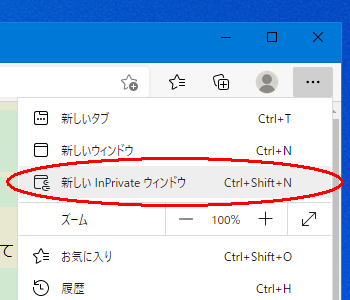
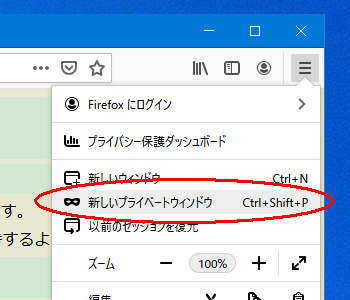
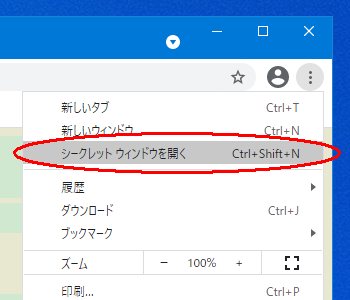
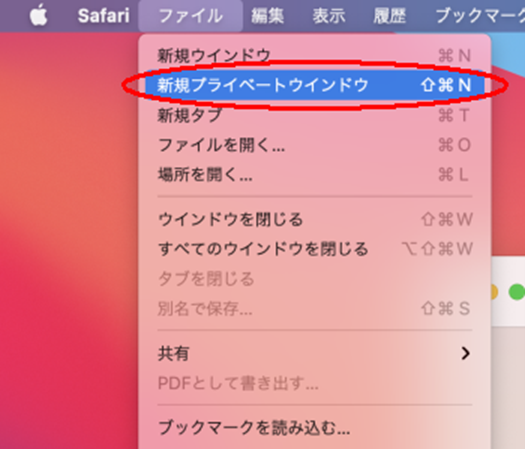
How can I install Microsoft Office on my personal PC as a student?
To install Microsoft Office on your personal computer, follow these steps:
- Connect your PC to a network with internet access.
- Sign in to the Microsoft 365 portal using:
Sign-in ID: your student ID number followed by @edu.cc.saga-u.ac.jp
Password: your university password
Authentication code: if prompted - Once the Microsoft 365 start page appears, click the “Install Office” button.
- Office will begin downloading and installing. This process may take approximately 15 minutes.
- After installation, open Word.
- Go to File > Account, and sign in using:
Sign-in ID: your student ID number followed by @edu.cc.saga-u.ac.jp
Password: your university password
Once signed in, your Office apps will be activated and ready to use
How can I change my display name in the Microsoft 365 portal?
To change your display name on the Microsoft 365 portal, please refer to the instructions on the Microsoft 365 portal Overview page.
Please note that it may take 2–3 days for the changes to take effect.
How can I create a team in Microsoft Teams?
To create a team in the cc tenant of Microsoft Teams, please fill out the required information on the Teams Team Application Form page and submit it to the CNC.
(Application form available in Japanese only)
What should I do if I cannot sign in to the desktop version of Microsoft Teams (New Teams)?
If you see the message “Sorry, something went wrong” and cannot sign in to the desktop version of Microsoft Teams, resetting the app may resolve the issue.
Please follow the steps below after closing all running Teams and Office applications
Windows
- Click Start, then go to Settings > Apps > Installed apps.
- Find Microsoft Teams in the list and click More options (⋯).
- Select Advanced options, then click Reset.
Mac
- Open Finder, then go to Applications.
- Locate Microsoft Teams, right-click it, and select Move to Trash.
- Open Finder again, click Go > Go to Folder, and enter: (~/Library/Application Support/Microsoft)
- Delete the Teams folder if it still exists.
- Reinstall Microsoft Teams form the official download page.
Alternatively, you can also open the web version of Teams in your browser, and click "Get the app" from the top right corner to install the desktop version.
How do I Sync Files In Onerive ?
To sync files in OneDrive, you can install the OneDrive sync app for Windows or Mac. Once installed, you can manage your files directly from File Explorer (Windows) or Finder (Mac), and any changes will automatically sync between your device and the cloud.
For detailed instructions, please refer to the official Microsoft guide.
Authentication for the University's Info Systems
Why can't I log in to LiveCampus using Single Sign-On (SSO) in Microsoft Edg?
If you're unable to log in to LiveCampus via Microsoft Edge using Single Sign-On (SSO), please try clearing your browsing history:
- Click the three dots (⋯) in the top-right corner of the Edge window.
- Select History, then click Clear browsing data.
- Set Time range to All time.
- Click Clear now to delete all browsing data.
After clearing the history, restart Edge and try logging in again.
How to find your BitLocker Recovery Key
If your Windows PC drive is encrypted, you will need BitLocker Recovery Key to access it.
Please make sure to check your recovery key in advance and save it in a secure location such as a memo or external device.